Since the Power Automates were announced and their use democratized, especially with the concept of citizen developer, they are now an integral part of our daily developer/customizer life. As it is now strongly recommended to use Flows rather than classic Workflows (Dataverse), it is imperative to be familiar with them!
As we know, there are many Trigger for these Flows (Scheduled, Automated, Instant…) and depending on how they are used and how they are implemented, we can’t necessarily monitor their execution. I mean, it’s not the goal, the principle is to implement an automation of a business process.
There are, however, some ways to get an overview of the health of flows and executions like the Power Platform admin center which is designed to help the administrators and IT professionals and allows us to monitor the use and adoption of the platform and its components across the enterprise including Power Automate! Note that there is also the famous Centre of Excellence that can be used for this.
Error Handling
As you’ve all already experienced, in life things don’t go exactly as you expect and it’s the same when we’re working with Flow! But that doesn’t mean that we can’t act preventively, and this is when we start talking about error management!
In a Flow’s context, there are two particularly important notions to know to be able to tackle this type of problem:
- Run After
- Scope Control
Configure Run After
The “Configure Run After” is clearly not a new feature but on all the projects I have seen over the last two years it is rare to see them used! Initially, this notion was announced in 2017 by Stephen Siciliano.
The aim will be to be able to define actions in case an action is not executed correctly and causes an error. This will allow us to make sure that the most important actions of this flow will be executed or that we will be able to execute other actions following the failure of the latter!
Let’s imagine that we are going to implement a basic Flow which aims to retrieve a record and then update it. In case the record could not be recovered the update action will not be executed:
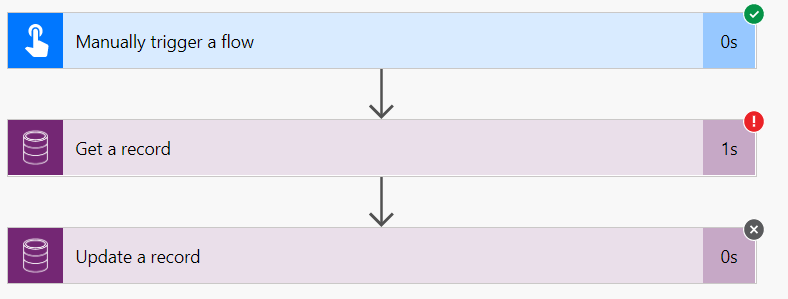
In this case, I simply tried to retrieve an account with a correct ID (GUID) but it did not return any result and I got the error “account With Id = 167498e6-ff21-47bf-8c18-26fa2b6cba77 Does Not Exist”:
{
"error": {
"code": "0x80040217",
"message": "account With Id = 167498e6-ff21-47bf-8c18-26fa2b6cba77 Does Not Exist",
"@Microsoft.PowerApps.CDS.ErrorDetails.ApiExceptionSourceKey": "Plugin/Microsoft.Crm.Common.ObjectModel.AccountService",
"@Microsoft.PowerApps.CDS.ErrorDetails.ApiStepKey": "81cbbb1b-ea3e-db11-86a7-000a3a5473e8",
"@Microsoft.PowerApps.CDS.ErrorDetails.ApiDepthKey": "1",
"@Microsoft.PowerApps.CDS.ErrorDetails.ApiActivityIdKey": "6b816a96-f6d9-472c-843f-47446737fa83",
"@Microsoft.PowerApps.CDS.ErrorDetails.ApiPluginSolutionNameKey": "System",
"@Microsoft.PowerApps.CDS.ErrorDetails.ApiStepSolutionNameKey": "System",
"@Microsoft.PowerApps.CDS.ErrorDetails.ApiExceptionCategory": "ClientError",
"@Microsoft.PowerApps.CDS.ErrorDetails.ApiExceptionMesageName": "ObjectDoesNotExist",
"@Microsoft.PowerApps.CDS.ErrorDetails.ApiExceptionHttpStatusCode": "404",
"@Microsoft.PowerApps.CDS.HelpLink": "http://go.microsoft.com/fwlink/?LinkID=398563&error=Microsoft.Crm.CrmException%3a80040217&client=platform",
"@Microsoft.PowerApps.CDS.InnerError.Message": "account With Id = 167498e6-ff21-47bf-8c18-26fa2b6cba77 Does Not Exist"
}
}
We could also insert an incorrect GUID in its format which therefore also implies a failure of the action but with a different error:
{
"error": {
"code": "0x8006088a",
"message": "Bad Request - Error in query syntax."
}
}
The goal is now to execute an action if the action fails. We could notify the user, an administrator or simply create a log in a table defined for this purpose.
So the first step is to add a “Parallel Branch:
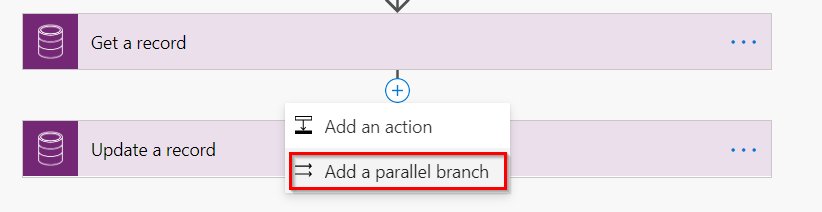
After selecting the desired action, we now have two parallel actions that will be executed after the first one. In our case, we will warn a user if the “Get a Record” action fails.
It is necessary to specify that the action “Send an e-mail” should be executed if the previous one fails and the action “Update a record” should only be executed if we were able to retrieve the record.
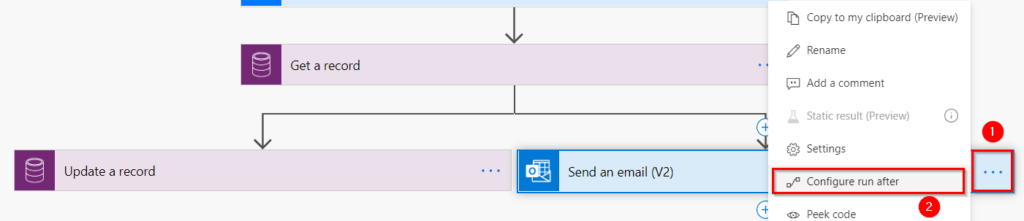
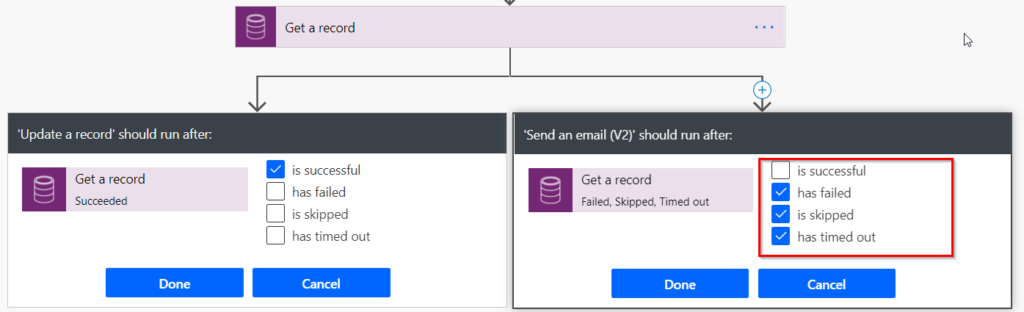

Now we just have to check the correct execution of the Flow:
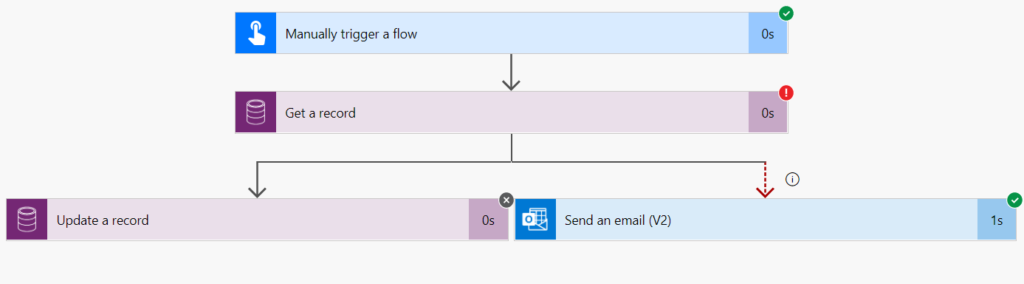
To go a little further, we saw that we could have two different errors and the returned content is a basic JSON ODATA object.
So we can easily add a parsing step which would allow us to send a mail depending on the error (code in the message).
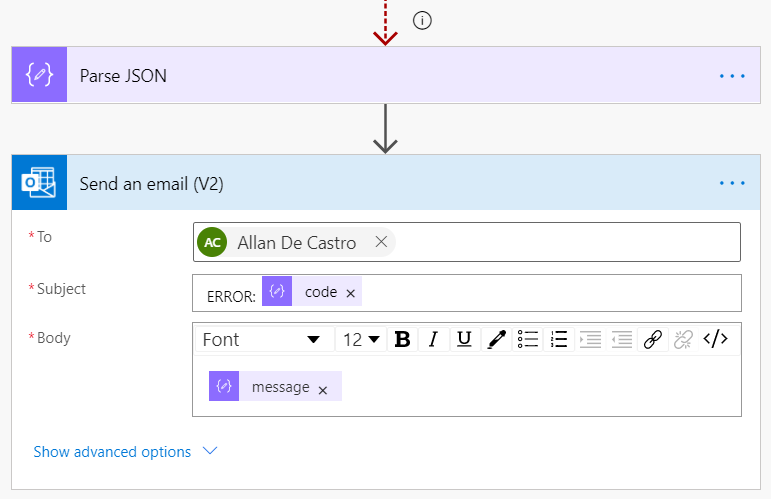
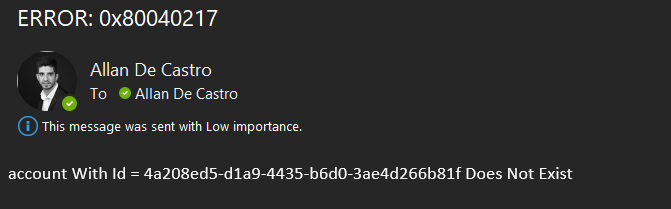
Here are the different explanations of the possible configurations for “Run After”:
- Has failed: An action has any type of failure (except timeout).
- Is Skipped: When a condition is not met, or, when a previous action before that action fails.
- Has Timed Out: This can happen if the call to the backend times out (120 seconds), or for long term actions such as approvals, after 30 days.
Use Scope Control Action
When it comes to making Flows of a certain complexity or that will contain a consistent number of actions it will be complicated to create actions configured as “Run After” for each action of the process.
It is at this stage that the notion of “Scope” is useful, it will allow us to encompass several actions and it will act as if it is only one action, i.e. it will reflect its content!
If an action fails, then the block fails for the same reason as the failed action.
In this scenario we will therefore add our two actions succinctly and make sure that the second one fails while keeping the email with the same “Run After” configuration.
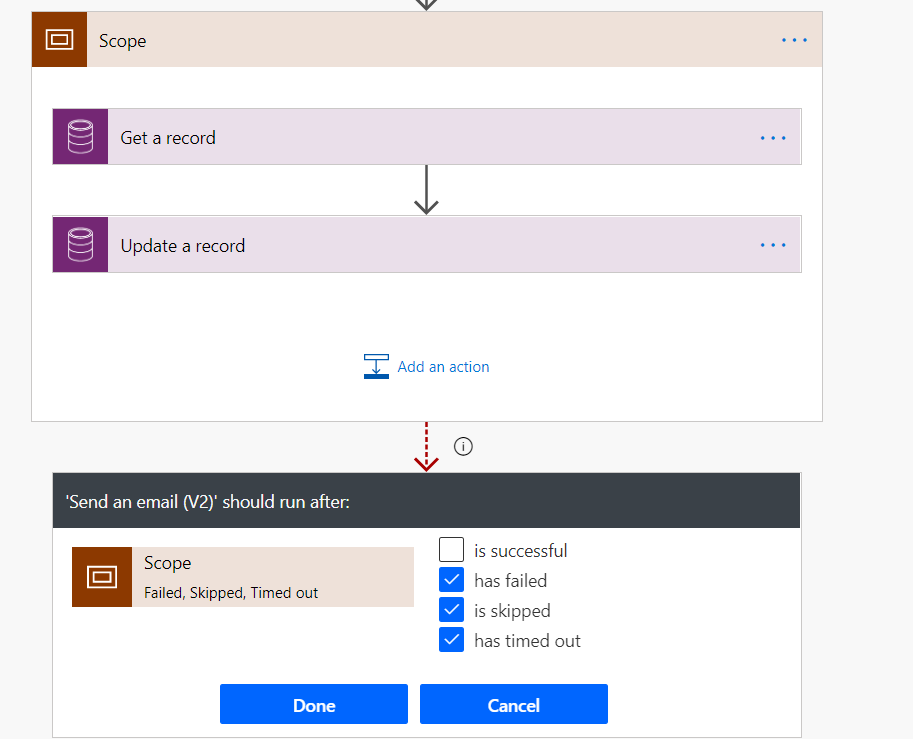
Once the execution has launched, you can see that the email has been sent!
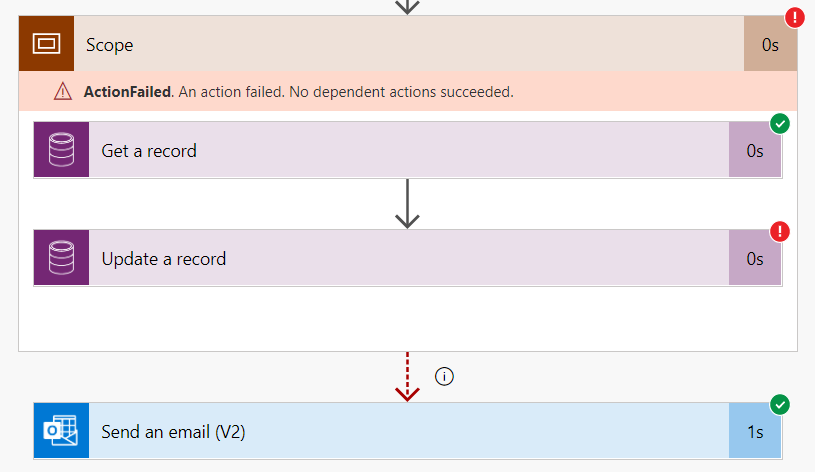
Now if we want a real error handling pattern just use the “Scope” action to do a try-catch-finally!
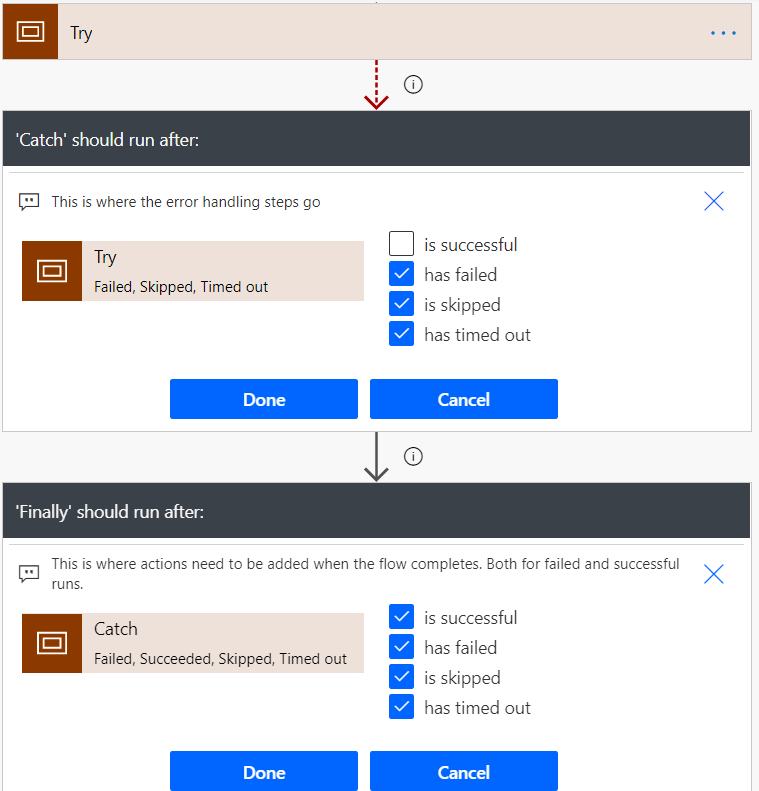
For information, when you try to add a “Initialize Variable” action within a scope : "Note that you will not be able to initialise a variable in a Scope because it must first be implemented!"
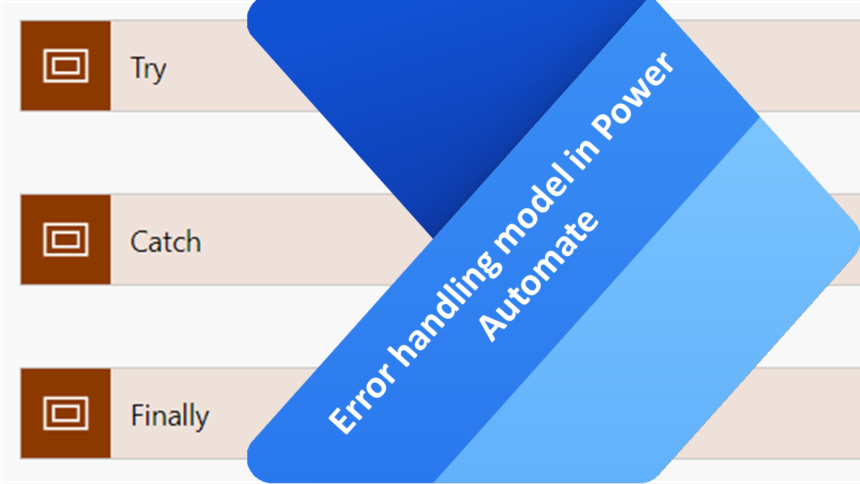
Leave a Reply